1 Introduction
In this Tutorial we will use Raspberry Pi Pico. We will use the built-in Temperature Sensor on the Pico hardware. The Temperature Sensor is inside the RP2040 microcontroller chip which is located on the Raspberry Pi Pico. It can be used for simple application and for test and demo purposes. You can use it as an approximation of the surrounding air temperature, but the value will typically be a bit higher since the sensor is located on the RP2040 microcontroller chip itself.
Raspberry Pi Pico using onboard Temperature Sensor (YouTube) + PowerPoint (PDF)
1.1 Raspberry Pi Pico
Raspberry Pi Pico is a “downscaled” version of the original Raspberry Pi and is more comparable with Arduino compared to the original Raspberry Pi. You also need to use a downscaled version of Python, called MicroPython.

Haven't used Raspberry Pi Pico before? Getting Started with Raspberry Pi Pico
1.2 Python
As mentioned, Raspberry Pi Pico uses a downscaled version of Python, called MicroPython, but most of the original Python will work.
Here you will find more Python Resources.
2. Built-in Temperature Sensor
The raspberry Pi Pico has a built-in Temperature Sensor. The Temperature Sensor is inside the RP2040 microcontroller chip which is located on the Raspberry Pi Pico. It can be used for simple application and for test and demo purposes.
The main code structure to read a value from the temperature sensor is as follows:
1. Initialization
adcpin = 4
sensor = machine.ADC(adcpin)
The internal temperature sensor is connected to an internal ADC pin #4.
2. Read from ADC:
adc_value = read_u16()
The built-in Analog-to-Digital Converter (ADC) on Raspberry Pi Pico has a 16 bit resolution (2^16 = 65536 different levels), producing values from 0 to 65535. The read_u16() function gives a value between 0 and 65535.
3. Convert raw ADC Value (0-65535) to Voltage Value (0-3.3v):
volt = (3.3/65535)*adc_value
The read_u16() function gives a value between 0 and 65535. It must be converted to a Voltage Signal 0 - 3.3v.
4. Convert from Voltage Value to Temperature in degrees Celsius:
temperature = 27 - (volt - 0.706)/0.001721
Finally we convert the volatge value to a value in degrees Celsius. This formula is documented in the Raspberry Pi Pico RP2040 datasheet.
MicroPython Code Example:
Basic Code Example that reads the Temperature value from the built-in Temperature Sensor:
import machine
import time
adcpin = 4
sensor = machine.ADC(adcpin)
def ReadTemperature():
adc_value = sensor.read_u16()
volt = (3.3/65535) * adc_value
temperature = 27 - (volt - 0.706)/0.001721
return round(temperature, 1)
while True:
temperature = ReadTemperature()
print(temperature)
time.sleep(5)
You find more information about this sensor in the Datasheet (Chapter 4.9.5. Temperature Sensor)
https://datasheets.raspberrypi.com/rp2040/rp2040-datasheet.pdf
You can use it as an approximation of the surrounding air temperature. The Temperature Sensor is located inside the RP2040 microcontroller on the Raspberry Pi Pico board, so the values from the sensor will typcally be higher than the room temperature.
More information/resources regarding creating and using Functions in Python:
Create Functions with Python (YouTube) + PowerPoint (PDF)
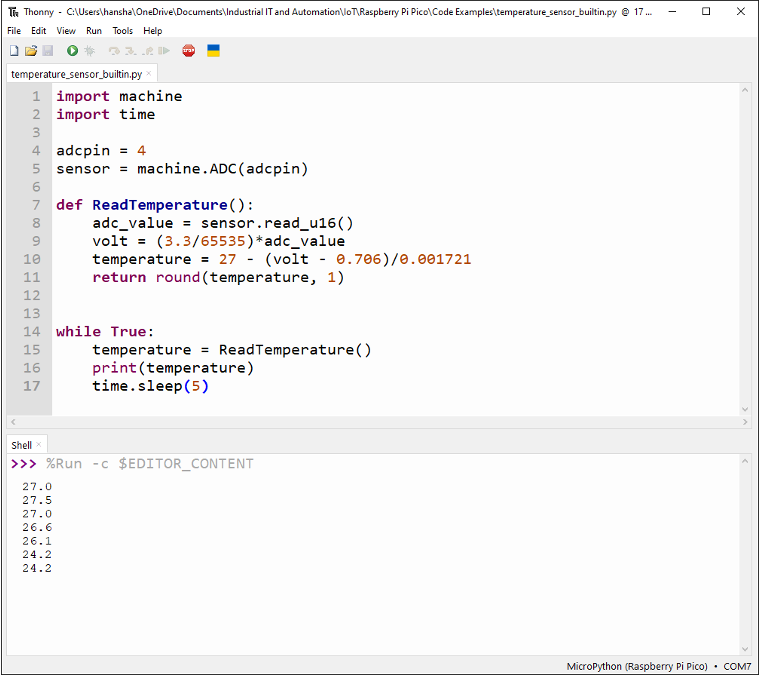
Final Application
You may also want to structure the code into a Class and a seperate Python module to make it easier to reuse the code in different applications. The code is shown below.
Temperature Sensor Module (Filename: PicoSensor.py):
from machine import ADC
class Temperature:
def __init__(self):
adcpin = 4
self.sensor = ADC(adcpin)
def ReadTemperature(self):
adc_value = self.sensor.read_u16()
volt = (3.3/65535)*adc_value
temperature = 27 - (volt - 0.706)/0.001721
return round(temperature, 1)
More information/resources regarding Functions, Classes and Modules in Python:
Create Functions with Python (YouTube) + PowerPoint (PDF)
Create Classes in Python (YouTube) + PowerPoint (PDF)
Main Program:
from PicoSensor import Temperature
import time
sensor = Temperature()
while True:
temperature = sensor.ReadTemperature()
print(temperature)
time.sleep(5)
For more Raspberry Pi Pico Resources, Tutorials, Examples and Videos see the main Raspberry Pi Pico page.
Additional Resources
Below you will find more interesting and relevant resources
IoT
Internet of Things
Raspberry Pi
Raspberry Pi resouces
